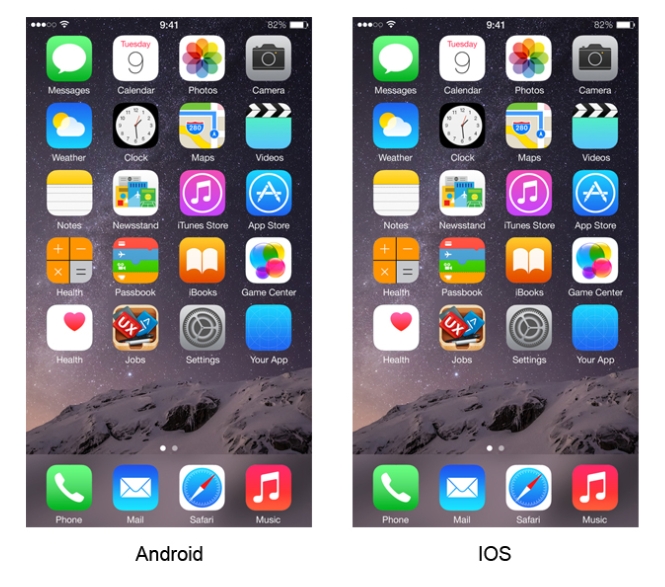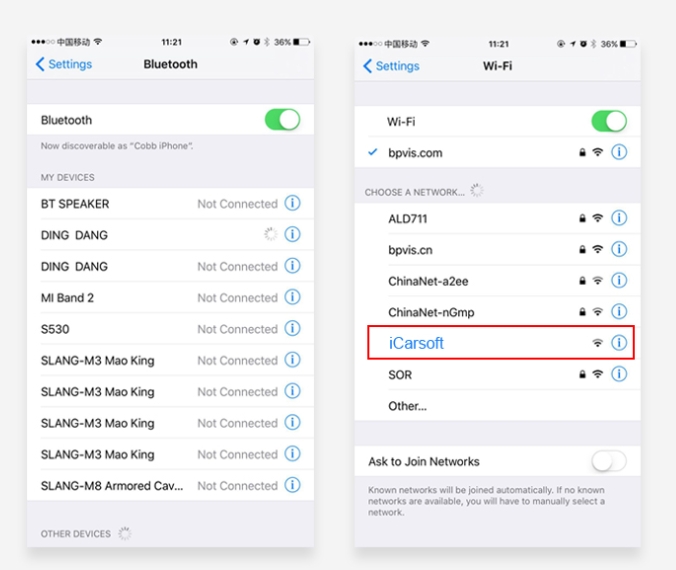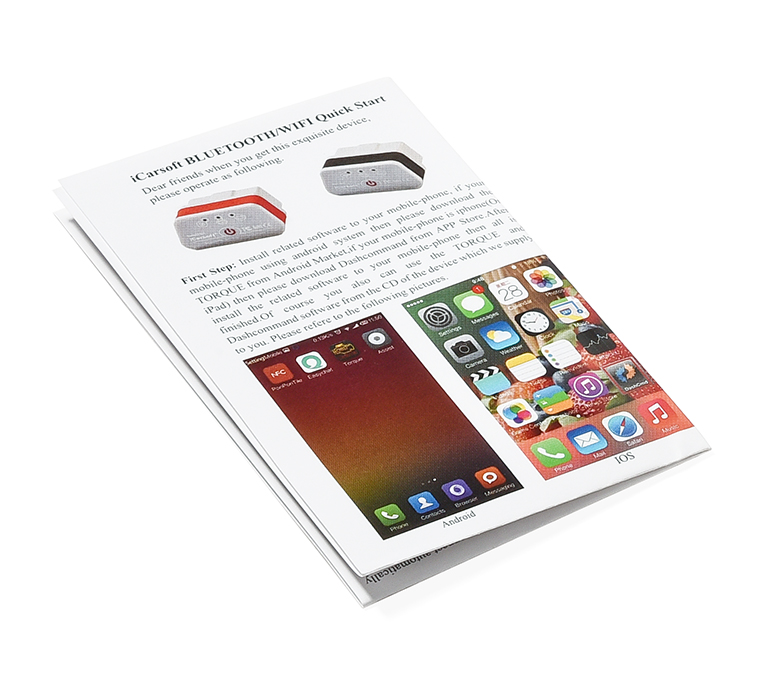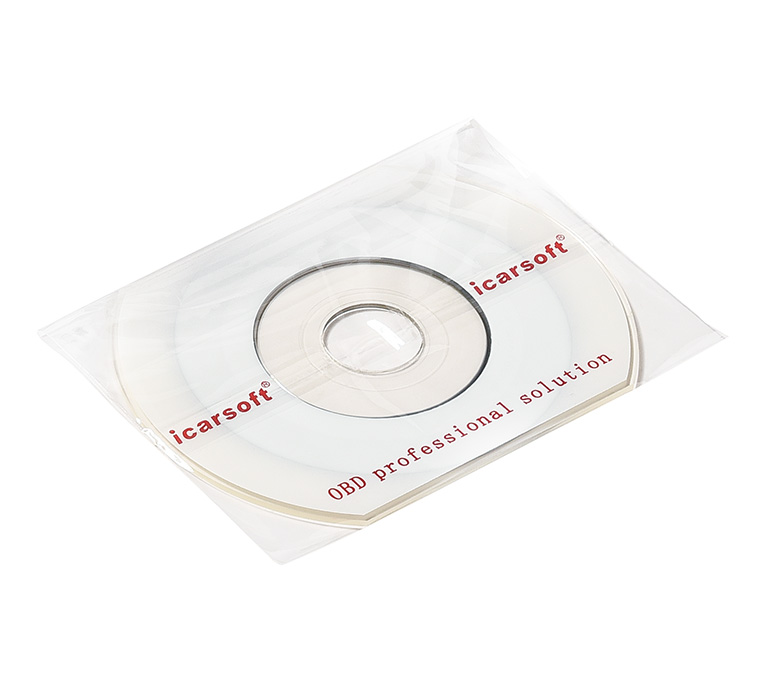Which set is more suitable for me?
1. 28+ Reset Services for Mercedes Benz: Performs over 28 reset and relearn services, including oil reset, SAS re-learn, EPB re-learn, ETC re-learn, TPMS re-learn, ABS bleeding, injector coding, and more for comprehensive vehicle servicing.
2. OE-Level All-System Diagnostics: Provides full OBD2 diagnostics for all systems, including engine, ABS, SAS, SRS, TPMS, TCM, fuel pump system, ESP, EPB, and suspension, allowing for complete system scans and code reading/clearing.
3. Bidirectional Control: Supports bidirectional control, enabling users to activate or control vehicle components (EVAP, ABS motor pump, windows, sunroof, etc.) to perform active tests and pinpoint faults.
4. Real-Time Data Recording & Graphing: Records vehicle data in real-time and provides live data viewing with graphical representation for easy monitoring and troubleshooting.
5. Auto VIN & Vehicle Identification: Automatically retrieves vehicle information and diagnostic history to streamline the diagnostic process for Mercedes Benz, Sprinter, and Smart vehicles.
6. Comprehensive OBD2 Services: Offers essential OBD2 functions such as reading/erasing codes, I/M readiness, freeze frame, O2 sensor tests, onboard monitoring, EVAP system tests, and battery tests.
7. Component Relearn Capability: Allows for relearning certain components after repairs or replacements, ensuring the proper functioning of new or serviced parts.
8. Multi-Language Support: Supports multiple languages, including English, German, Dutch, Spanish, and French, making it accessible to users from different regions.
9. Designed for Mercedes Benz/Sprinter/Smart: Specially designed for Mercedes Benz, Sprinter, and Smart vehicles with OBDII compliance, particularly those sold in the U.S. after 1996.